
This is a follow-up of my previous article:
Low Poly Worlds, a good way to learn Blender and UE4
where I write more about fundamental concepts and my workflow pipeline to get the basic scene on screen.
Nighttime Setting
DARKNESS, NO PARENTS! Oh wait.. other movie. Well, darkness is cool, right? I was wondering how I could switch the scene to nighttime and add some kind of fire to get this creepy but also cozy feeling. Feel free to tweak the settings and share them with me! :)
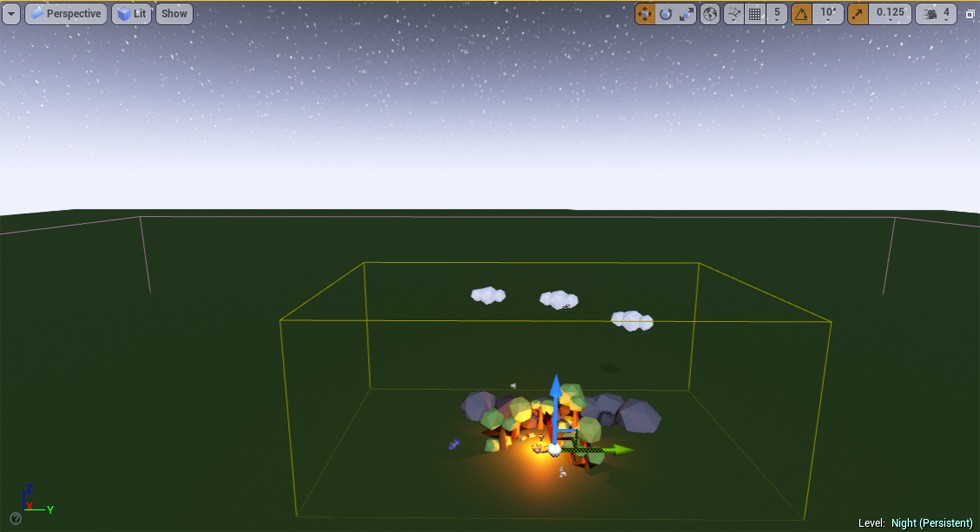
Sky Sphere with Sun Height -1, yellow = Lightmass Importance Volume, orange = Post Processing Volume
To transform the daytime scene into night I set the following actor values:

Sky Sphere, the -1 Sun Height is the most important
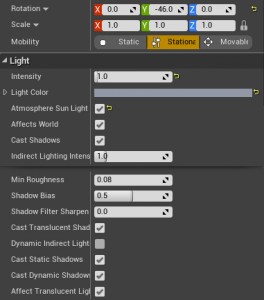
Directional Light
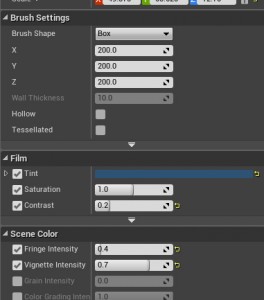
Post Processing Volume
The Post Processing Volume is the most important actor in terms of the look. Tweak it until you are satisfied with the overall tint and mood. There are a lot of more options but ‘Film’ and ‘Scene Color’ were enough for my setting.
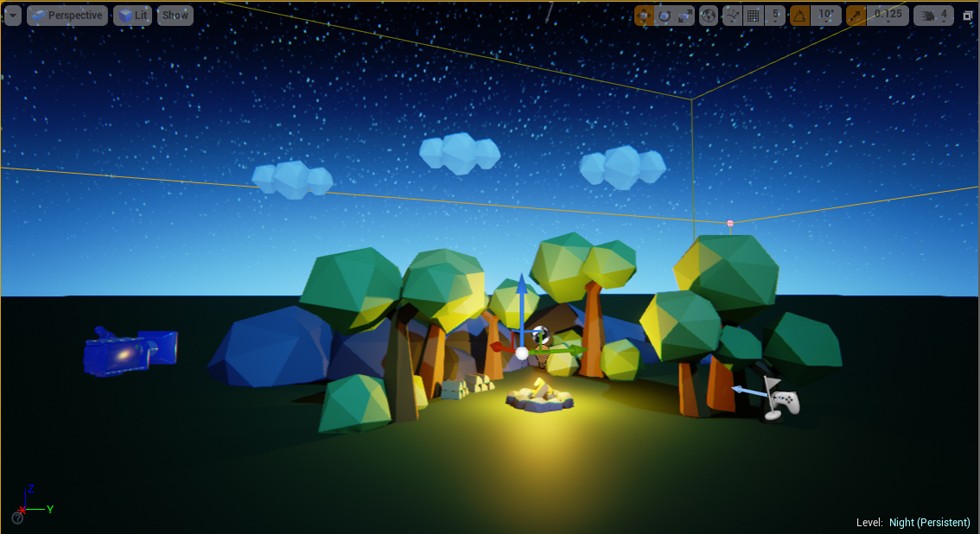
Inside the Post Processing Volume.
Campfire
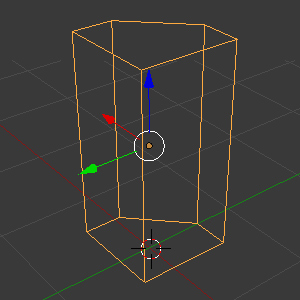 Until now I only used two different meshes from which I had build the trees, rocks, bushes and clouds. For a new campfire I had to learn just a little bit more in Blender, so that I could create some logs.
Until now I only used two different meshes from which I had build the trees, rocks, bushes and clouds. For a new campfire I had to learn just a little bit more in Blender, so that I could create some logs.
The logs are a quarter of a 8-side cylinder. My steps were (more about this pipeline):
- add cylinder mesh with 8 sides
- subdivide, cut it in half and fill the open face
- repeat: subdivide, cut the half into a quarter and fill the open face
- apply two materials (doesn’t matter which, won’t be imported)
- FBX export the object at centered position
- import in UE and apply two material instances from my base material
- build the campfire via Blueprint out of a plate, rock and log meshes
- migrated the P_Fire particle blueprint from the starter content
Learning Resource: Blender 3D Design Course, in particular Lesson 03 (Video 1 to 6)

Isn’t it cute and cozy? :)
Conclusion
To support the cozy campfire ambient, I aligned some logs to a pile and placed them next to it. Here are some pictures of the final scene. If you like, post your pictures if you have build something similar. I would be happy to see your progress :D
This is a lot of fun.
Update: the logs are quarters of a 8-sided cylinder, not a 6-sided – thanks to @chgeese for pointing that out



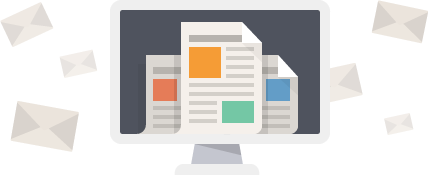
2015-07-12
Love yor blog. Very inspiring.
2015-07-12
Thank you for the kind words. This blog is my way to capture my own learning process and I am happy to help out others with it :)
2016-06-20
I agree. It’s real and extremely useful at the same time. Thank you for sharing these kinds of posts.
2015-07-12
This looks quite neat and it’s exactly the same thing I am doing right now – haha. Could you tell me how to cut a cylinder in half in blender (point of how to create the logs). I can’t seem to find anything that would offer me this option. :-) Great work and keep it up!
2015-07-12
Sure, have a look at these blender tutorials. They teach you how to select, subdivide and fill open edges: http://gryllus.net/Blender/Lessons/Lesson03.html
2015-07-12
Thanks! I was just beeing an idiot… I always read 6 vertices (at the top) and not FACES. :D No wonder that it didnt work out x)
2015-12-05
Love your work and learning way….can I ask how do you make the terrains like this for low poly ?
2015-12-06
The terrain is just the basic brush-plate in Unreal Engine. No real terrain yet :)
2017-09-19
I imported models to UE4 from Maya and the edges looked really jagged. Your models look really nice in UE4. Is it because they are made in Blender or you have changed some setting in UE4?
2017-09-19
Sounds like you still have smoothing faces/edges active? Or problems with the UV layout?
This post on the unreal engine wiki might help:
https://docs.unrealengine.com/latest/INT/Engine/Content/FBX/StaticMeshes/
2017-09-20
I have smoothing faces active when I export the fbx from Maya. Should I turn it off?
2017-09-22
Oh I figured it out~ When I set up the project I used “2D/3D” instead of “high resolution”. I changed that in the setting and edges are smooth now.
2017-09-22
Glad you found the problem. Development is 90% figuring out, what the heck went wrong :)